Embedded OS Installer
Give your production line a great tool for programming embedded systems.

Installing an OS to a non-removable storage of an embedded board is often a complicated task, requiring significant user intervention during the installation process.
Let’s make it easy
The OS Installer application parses a simple powerful configuration file and then performs all corresponding tasks (such as flashing images and resizing partitions), offering our customers the following benefits:
- Reduce user intervention as much as possible
- Works with all board vendors using external storages such as SD-CARD or USB drives.
- Make the flash process as fast as possible over multiple targets
- Allow the user to tweak the flash process using a simple configuration file
- Run fast.
The only requirement to run the OS Installer on an embedded board is to have a bootloader that can load a kernel and a ramdisk from a removable storage. The ramdisk includes the OS Installer application and automatically starts it. How simple is that!
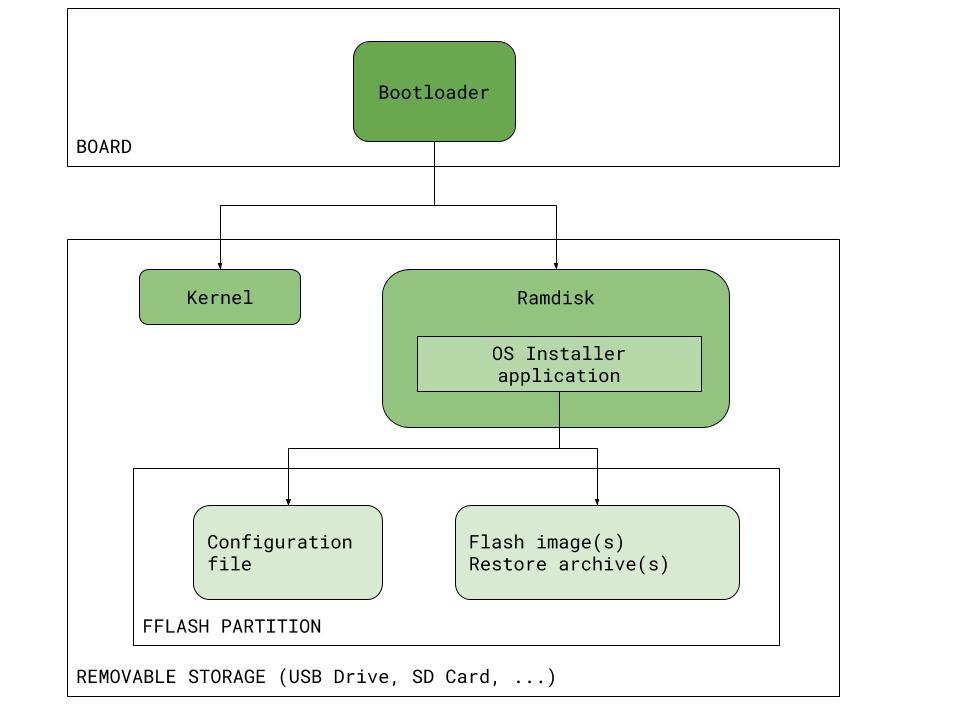
OS Installer as a production tool
The OS Installer is a great tool for programming any OS in your production line. Are you looking for more information?
